New here? Take a look at the Quick start guide.
You will learn how to work with:
- Team
- Team Selection
- Team Branding
- Team Security
- Team Management
- Catalog Access Management
- Rate the platform
- Next steps
Team
Please note that users who were invited to projects via email are added to the team with the External role and granted Viewer access to those projects.
Every user in Agisoft Cloud is, by default, associated with a team, enabling collaboration with others on the platform.
Team members can have different roles that define their privileges within the team, such as access to the team drive, management of team members, and control over payment information, resources, and plan settings.
For each specific Folder, Site, or Project, it's possible to assign user catalog roles that define the user's privileges within that catalog.
Users can be added to or removed from the team by the Owner or Administrators. The Owner and Administrators can also manage users' team roles.
Catalog roles can be managed by users with the necessary privileges.
Team roles
Owner
The Team Owner is the person who owns the associated account in Agisoft Cloud. The owner has full privileges and can perform any actions within the account, including managing payment information, resources, and plan settings.
Administrator
A Team Administrator is a user who has been added to the team and granted the Administrator role. Administrators have full access to all data on the team drive. They can manage all team data and users, as well as assign team roles and catalog roles. However, administrators cannot manage payment information, resources, or plan settings.
Member
A Team Member is a user who has been added to the team and granted the Member role. By default, a Team Member has no access to any data on the team drive until they are granted a catalog role for specific catalogs.
Team Members cannot manage other users' roles, payment information, resources, or plan settings.
External
An External User is a user added to the team and granted the External role. By default, an External User has no access to any data on the team drive until they are granted a catalog role for specific catalogs.
External Users cannot be assigned a catalog role higher than Analyst. They also cannot manage other users' roles, payment information, resources, or plan settings.
Summary
| Action / Role | Owner | Administrator | Member | External |
| View Drive | + | + | - | - |
| Manager Drive | + | + | - | - |
| View Team | + | + | + | - |
| Manage Team | + | + | - | - |
| View Branding | + | - | - | - |
| Manage Branding | + | - | - | - |
| View Security | + | - | - | - |
| Manage Security | + | - | - | - |
| View Plan | + | + | + | - |
| Manage Plan | + | - | - | - |
| View Resources | + | + | + | - |
| Manage Resources | + | - | - | - |
| View Billing | + | - | - | - |
| Manage Billing | + | - | - | - |
Catalog roles
A catalog role defines the user's privileges for a Folder, Site, or Project, as well as all its nested catalogs down the hierarchy.
When a catalog role is granted to a user for a specific catalog, it propagates down the hierarchy, meaning the user inherits the same catalog role for all nested catalogs.
If the user is assigned a catalog role with higher privileges for a catalog further down the hierarchy, the direct role will be considered active and effective for that catalog.
If the user is assigned a catalog role with lower privileges for a catalog further down the hierarchy, the inherited role will be considered active and effective for that catalog.
Manager
A catalog Manager is a user in a team who has been granted the Manager role for a specific catalog. Managers have full access to all data in the catalog. They can manage the catalog and its content, create new catalogs within it, and manage other users' catalog roles for that catalog and any nested catalogs.
Editor
A catalog Editor is a user who has been granted the Editor role for a specific catalog. Editors have partial access to the catalog’s data. They can manage the catalog and its content, but they cannot delete the catalog or any of its nested catalogs. Editors can create new catalogs within the catalog, but cannot manage other users’ catalog roles in this or nested catalogs unless they have a higher-level catalog role for those nested catalogs.
Analyst
A catalog Analyst is a user who has been granted the Analyst role for a catalog. Analysts have partial access to data in the catalog. They can create and manage only annotations, including vector layers, inspections, and tours, in this catalog and any nested catalogs. However, they cannot perform any other actions unless they have a higher-level catalog role for those nested catalogs.
Viewer
A catalog Viewer is a user who has been granted the Viewer role for a specific catalog. Viewers can only view the catalog and its content; they cannot make any changes or manage the catalog in any way.
Summary
| Action / Role | Manager | Editor | Analyst | Viewer |
| View catalog | + | + | + | + |
| Edit catalog | + | + | +* | - |
| Delete catalog | + | - | - | - |
*Analysts can only create and manage annotations in projects where they have direct or inherited Analyst catalog role.
Team Selection
When you sign in to your Agisoft Cloud account, your default team is selected, and the selected team name is displayed in the top section of the main navigation panel on the left.
If you are added to other teams, you can switch to their team drives and operate within the permissions of your role and access.
To switch teams, open the team menu at the top of the page navigation panel and select the team you want to switch to. You will then be redirected to the selected team drive.

Team Branding
On the Branding page, the team owner can set the organization name and website, upload logos, and customize the header color to match brand guidelines.
Change the organization name
To change the organization name:
- Open the Branding page.
- On the Branding page, enter the text value into the Name field
- Click on the Save changes button to apply changes.
The updated organization name will appear in the top section of the main navigation panel as well as in the user menu in the team selection section.
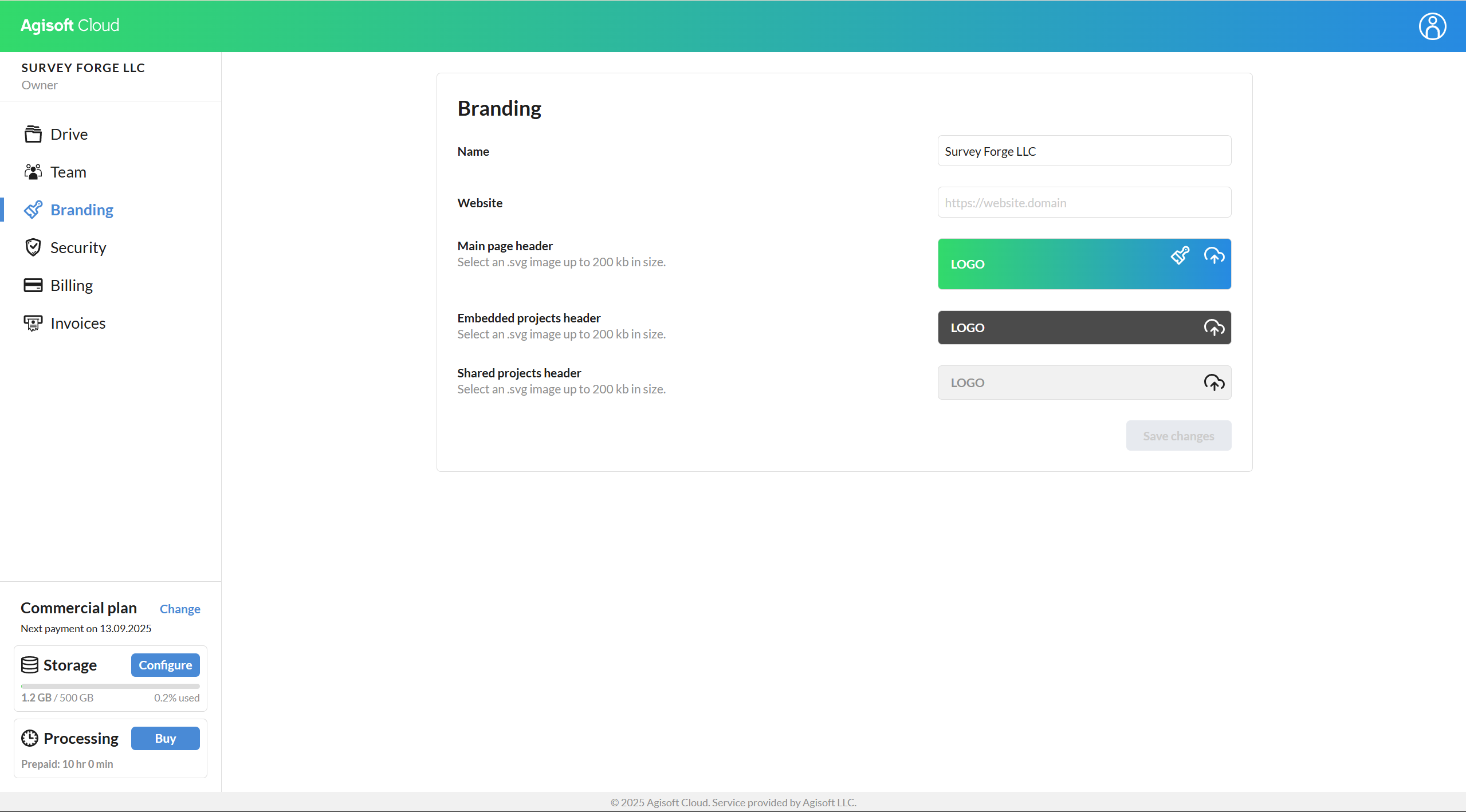
Change the organization website
To change the organization name:
- Open the Branding page.
- On the Branding page, enter the URL into the Website field
- Click on the Save changes button to apply changes.
- Once you update your organization website and upload a logo, the logo will appear in the top-left corner of shared or embedded projects. Clicking it will direct users to your website.

Change the organization logo
To change the organization logo displayed on the main page:
- Open the Branding page.
- On the Branding page, click on the Upload icon in the Main page header section and select the logo on your device
- Optionally, click on the Change color icon and adjust the color of the main page header.
- Click on the Save changes button to apply changes.
- Once applied, the logo will appear in the top-left corner of the main application page.
You also can change the main header color by clicking on the Change color button and changing the color.

To change the organization logo displayed in the embedded projects header:
- Open the Branding page.
- On the Branding page, click on the Upload icon in the Embedded projects / sites header section and select the logo on your device
- Click on the Save changes button to apply changes.
- Once applied, the logo will appear in the top-left corner of embedded projects.

To change the organization logo displayed on the shared projects header:
- Open the Branding page.
- On the Branding page, click on the Upload icon in the Shared projects / sites header section and select the logo on your device
- Click on the Save changes button to apply changes.
- Once applied, the logo will appear in the top-left corner of shared projects.

To change the organization logo displayed on the measurement and inspection reports header:
- Open the Branding page.
- On the Branding page, click on the Upload icon in the Measurements / inspection reports section and select the logo on your device
- Click on the Save changes button to apply changes.
- Once applied, the logo will appear in the top-left corner of the measurement and inspection reports.
Team Security
On the team Security page, the team owner can lock or unlock access to any team data shared via link or embed. When locked, all such shared content becomes inaccessible. The owner can also manage a whitelist of domains allowed to join the team.
Configure whitelisted domains
- Open the team Security page.
- In the Whitelisted Domains section, add one or more allowed email domains (e.g., yourcompany.com).
- Toggle the setting on to activate the whitelist.
- Once activated, only users with email addresses from the listed domains can be invited to the team.
To allow invitations from any domain again, toggle the setting off. The domain restriction will no longer apply.

Configure unauthorized access
- Open the team Security page.
- In the Block Unauthorized Access section, toggle the switch to on.
- Once enabled, all projects shared via link or embeddable code will become inaccessible, regardless of individual project sharing settings.
To unlock access again, simply toggle the switch off in the same section. Projects will then follow their individual sharing settings as before.

Team Management
Add people to the team
To Add People to the Team:
- Open the Team page.
- On the Team page, click the Invite+ button.
- In the Invite pop-up, select the role to be granted to the invited users.
- Enter the email addresses of the people you want to add to the team in the pop-up.
- Click the Invite button to confirm.
People with an existing Agisoft Cloud account will be added to your team immediately and will receive an email notification about the addition. People without an Agisoft Cloud account will be in a pending state until they sign up for one. They will also receive an email notification about the invitation.
Please note that, for security reasons, you cannot assign the Administrator role when inviting users. However, you can change any user's role after they’ve been added to the team.

Manage team roles for people
To Change a User's Role in the Team:
- Open the Team page.
- On the Team page, open the context menu for the specific user.
- In the context menu, select the Change Role option.
- In the Change Role pop-up, select the new role you want to assign to the user.
- Click the Save button to confirm the changes.

Remove people from the team
To Remove a User from the Team:
- Open the Team page.
- On the Team page, open the context menu for the specific user.
- In the context menu, select the Remove from Team option.
- In the Remove pop-up, click the Remove button to confirm.

Manage user accesses
To Manage a User's Accesses in the Team:
- Open the Team page.
- On the Team page, open the context menu for the specific user.
- In the context menu, select the Manage Accesses option.
- In the Manage Accesses pop-up, adjust the user's direct accesses to the catalogs of interest.
- Click the Save button to confirm the changes.

Leave the team
Please note that you cannot leave the team associated with your account, as you are the sole owner of this team.
To Leave the Team:
- Open the Team page.
- On the Team page, open the context menu for your account.
- In the context menu, select the Leave the Team option.
- In the Leave pop-up, click the Leave button to confirm.

Catalog Access Management
Add users to the catalog
To Add a User to the Catalog:
- Open the context menu for the Folder, Site, or Project.
- In the context menu, select the Manage Access option.
- In the Manage Access pop-up, enter the name or email address of the team member you want to add.
- Select the role you want to assign to the person.
- Click the + button to confirm.

Manage users' catalog roles
Please note that, for security reasons, you cannot assign the Editor or Manager catalog roles to users with the External team role.
To Manage a User's Catalog Role:
- Open the context menu for the Folder, Site, or Project.
- In the context menu, select the Manage Access option.
- In the Manage Access pop-up, click on the user whose access you want to change.
- You will see the user’s team role, their direct role for this item, their inherited role for this item, and which one is active.
- Change the user’s direct role to the desired one.

Remove users from the catalog
To Remove a User from the Catalog:
- Open the context menu for the Folder, Site, or Project.
- In the context menu, select the Manage Access option.
- In the Manage Access pop-up, click on the user whose access you want to change.
- You will see the user’s team role, their direct role for this item, their inherited role for this item, and which one is active.
- Select the No Access option to remove the user from the catalog.

Rate the platform
We would appreciate it if you take a short survey on your experience with the platform so we can continue improving it with regard to your feedback.
Survey link: https://forms.gle/C3DMcFwiY6aPWXo76
Next steps
- "How to process a project on the cloud"
- "How to manage cloud projects"
- "How to measure & annotate your projects"
- "How to share processing results"
- "How to create virtual tours"
